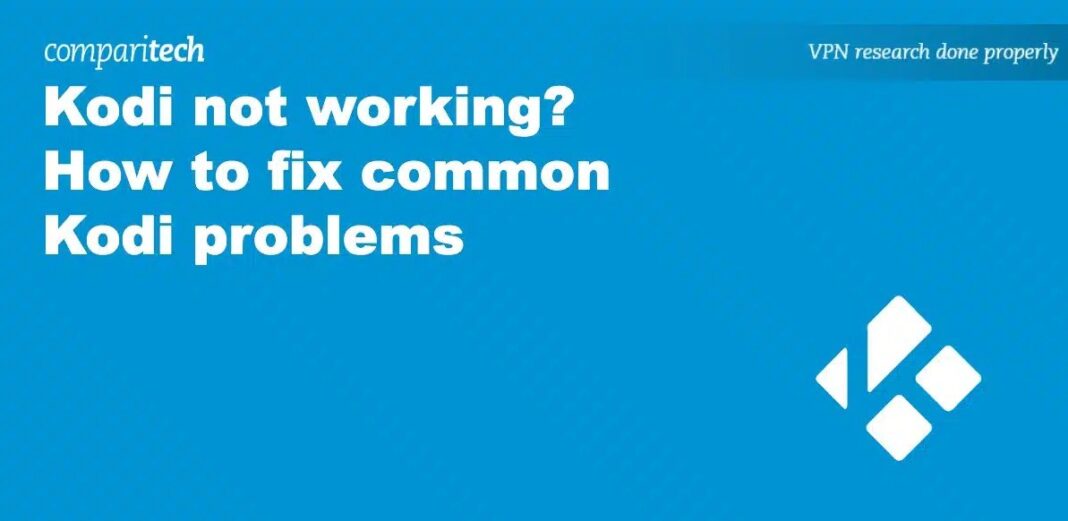The Kodi app lets you watch and listen to lots of different stuff from the internet and your own storage. You can enjoy videos, music, podcasts, and more. It is also good for playing your own media from your computer or network
Kodi is a popular app that works on many devices like smartphones, Fire Sticks, smart TVs, and laptops. It is simple to use – just install the app and some extensions.
But like all technology, Kodi can have problems. Users have reported issues like apps not working, slow speeds, video players freezing, and streaming troubles.
The good news is we have solutions for these problems. Below, we will list common Kodi issues and how to fix them.
Kodi App Problems and Fixes
Common Kodi Problems and How to Fix Them!
Kodi Apps Keep Crashing or Freezing
Kodi App Keeps Crashing or Freezing: A common problem when using Kodi is that it may freeze or crash. This happens when the app is outdated, unstable, or has a bug.
To fix this, uninstall Kodi from your device, then download and reinstall the latest version. Once done, you should be able to use Kodi without any freezing or crashing problems.
Kodi App Won’t Load
Kodi App We not Load: Many Kodi users face this problem, especially after updating the app or adding new features.
To resolve it, you can try clearing the cache on your device. Here is how:
- Go to Settings.
- Choose Apps.
- Click on Downloaded Apps.
- Find and select Kodi.
- Click Clear cache or Clear data
Another fix is to uninstall the app and then reinstall it.
Kodi App Can’t Stream
At times, Kodi users encounter problems where the Kodi app we not stream when trying to watch online videos.
Kodi App Streaming Problems: You might encounter issues like constant buffering, no available streams, slow speed, or video errors while using Kodi. These errors can happen due to bugs, problematic add-ons, an unstable app, or a weak internet connection.
Here are some solutions:
- Check Your Internet: Make sure your internet connection is active and fast enough for video streaming.
- Uninstall Add-ons: If there are conflicting add-ons, uninstall unused ones or remove all add-ons if necessary to resolve the issue.
- Update Kodi: If your Kodi app is old or unstable, it may not support the video you are trying to stream. Uninstall Kodi, download the latest version from the Kodi website, and reinstall it.
- Clear Device Cache: Streaming can generate a lot of data that can take up space and introduce bugs. Clearing cache data from your device can help fix this issue and improve your streaming experience.
Kodi App Won’t Update
Kodi App Update Problems: Sometimes, you might have trouble updating Kodi, especially when it is trying to update add-ons but encounters difficulties.
The main reasons for this update error are add-on compatibility, corrupted repository, or problems with the Kodi app itself.
To fix this problem, identify the add-on causing the update error based on the error log message. If the add-on is still active and functioning, you can delete it to stop receiving updates. Your other add-ons should continue working without any issues.
If the repository has changed, you can resolve the update problem by editing the resource file and adding the new URL.
However, if the corrupted repository is still active with the same URL, the issue lies elsewhere. To fix it:
- Manually update the add-on by installing the downloaded (zip) file from the repository.
- Delete the problematic repository and replace it with a different one.
- Remove the database file for the update that is not working.
- Uninstall the affected update and reinstall it fresh, or try an alternative add-on.
- As a last resort, uninstall Kodi, download the latest version, and reinstall it.
Kodi Add-ons Not Functioning
Kodi Add-ons Troubles: When using Kodi for streaming, you might face issues with add-ons, such as:
- Kodi TV apps not functioning.
- All Kodi add-ons not working.
- Problems with the Kodi sports app.
- Difficulty in deleting Kodi add-ons.
- Issues with the Kodi movies app.
To resolve these problems with Kodi add-ons, follow the solutions below.
Delete Add-on Cache
If your add-ons are not working, it might be due to a corrupted add-on cache. Clearing the cache will remove these corrupted files and help your add-ons function properly again.
Delete Repositories
As mentioned before, you might face this problem because of an unreliable or damaged repository. Be sure to delete the problematic repositories and switch to alternative, trustworthy ones.
Remove the Add-ons
In a case where a particular add-on is malfunctioning, delete it and reinstall it. In another case, you may have to delete it completely and install an alternative one that can stream the video.
With all the streaming possibilities Kodi possesses, if the Kodi app is not working, then it is useless.
Hopefully, these solutions above will help you fix possible issues on Kodi if you are using a legal add-on.
Common Questions and Answers (FAQ) of Kodi App
How can I initiate a download in Kodi App?
To download movies using Kodi, follow these steps:
- Download Kodi.
- Install an add-on that supports Kodi downloads, such as B&W Movies.
- Search for a movie within the add-on.
- Right-click on the movie.
- Choose the ‘Download’ option
How can I activate downloads in Kodi App?
Navigate to the add-on settings where you will find various tabs on the left side. Scroll down and select the Download tab. Then, toggle the switch on the right to enable the downloads option.
What is available for viewing on Kodi App?
Kodi gives you control, allowing you to install both pre-included and third-party apps that offer a wide range of streaming sources and content.
You can watch almost anything you like, but it is important to consider the legal aspects of what you are watching and how you access it. If you have paid subscriptions to specific providers, using an app that lets you access their content may be legal, depending on the terms and conditions of the subscription source. Examples include YouTube, Netflix, and CBS All Access.
What can be used with Kodi?
Kodi is compatible with nearly every device. You can easily download the Kodi app, and it works with Linux, Windows, and more.
However, on iOS, the process is a bit more complex since Kodi is not available in the App Store. iPhone users may need to jailbreak their devices to download Kodi or use Cydia Impactor, a macOS app that allows iOS users to install third-party apps. But please be aware of the legal considerations when using such applications on an Apple device.
Is it possible to substitute my TV service with Kodi App?
Kodi itself does not offer content, so it can not serve as a direct replacement for your TV service. It can not replace your cable service on its own. However, Kodi can consolidate your favorite streaming services into a single, user-friendly app that works on various platforms.
Using Kodi, you can conveniently access your preferred shows and movies without the need to navigate through multiple programming options.
Conclusion
This article has provided valuable insights into addressing common issues encountered while using the Kodi app. By understanding these problems and their corresponding solutions, users can enhance their Kodi experience and enjoy seamless streaming.
Related Articles
- Google Takes Strict Action against illegal Loan Apps in Kenya and Nigeria
- Note Taking Apps: Top 8 Best Note Taking Apps for iPad, Android and Apple
- Best Job Search Apps in Nigeria to search for jobs on the internet
- APKAward MOD to Download Free Android Apps and Games
- 7 Best Mobile Loan Apps in Nigeria Without BVN