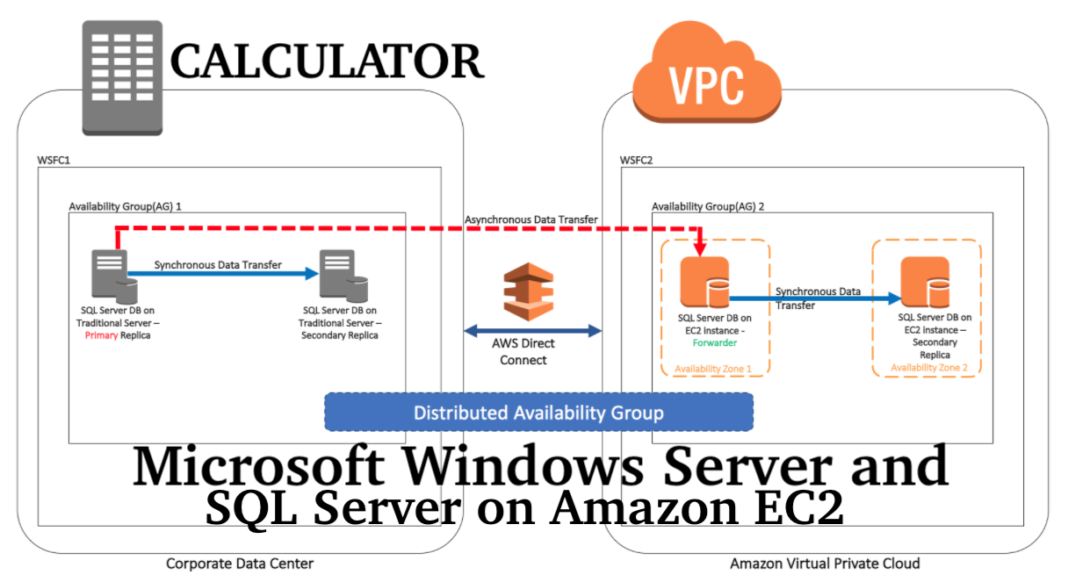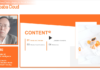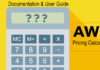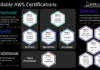For AWS tenancy qualifications for Microsoft Windows Server and SQL Server on Amazon EC2, you can use the workload calculator in the AWS Pricing Calculator to help you. Using minimal details and criteria, you can use this function to estimate AWS costs.
Even if you don’t know the specifics of each parameter, you can produce an approximation, since each parameter has a default setting.
For options for using Microsoft software licenses on the AWS Cloud, see Microsoft Licensing on AWS.
Generate Estimate for Windows Server & SQL
To generate an estimate for Windows Server and SQL Server on Amazon EC2
- Open AWS Pricing Calculator at https://calculator.aws/#/.
- Choose Create estimate.
- Under Windows Server and SQL Server on Amazon EC2, choose Configure.
- On the Configure Windows Server and SQL Server on Amazon EC2 page, choose your customized settings.
- First of all, for information about your tenancy choices, see Licensing and tenancy recommendations.
- Secondly, for information about how to choose your machine specifications, see Configuring machine specifications.
- Thirdly, for information about how to choose your pricing strategy, see Pricing strategy.
- Lastly, for information about how to choose your cost details, see Cost details.
- Choose Add to my estimate.
Topics
- Licensing and tenancy recommendations
- Configuring machine specifications
- Pricing strategy
- Cost details
Licensing and tenancy recommendations
Via your Windows Server and SQL Server licencing input choices, you can decide your AWS licencing and tenancy options for your workload. For optimum cost savings, the licencing choices include AWS licences with License Included (LI) offerings and your current licences with Bring Your Own License (BYOL) offers. The most appropriate cloud tenancy, such as Shared Tenancy or Dedicated Hosts, can be defined.
| AWS licensing and tenancy scenarios supported by AWS Pricing Calculator | ||
|---|---|---|
| Windows Server | SQL Server | AWS tenancy |
| LI | LI | Shared tenancy |
| LI | BYOL | Shared tenancy or Dedicated Hosts |
| BYOL | BYOL | Dedicated Hosts |
| BYOL | LI | Not supported |
Configuring machine specifications
We recommend the Amazon EC2 instance used by AWS Pricing Calculator to produce an estimate of your cost, based on your choice of system specification. You may also choose different instances than the suggested one, or incorporate a workload of several system requirements.
The workload calculator does not support io2 and gp3 storage types.
This section defines the terms mentioned in the Configure machine specifications section.
Machine description
A description for the machine. This is generally a hostname identifier. If unknown, you can specify unique software components running on this machine—for example, WebApp DB1, Webserver 1.
Operating system
You can choose an operating system with a licensing option, depending on your tenancy qualification. The default value is Windows.
SQL Server edition
You can choose a SQL Server with licensing option, depending on your tenancy qualification. The default value is SQL Standard.
Storage volumes per specification
You can specify the storage needs in this section. If you don’t know storage needs upfront, you can remove it from the estimate using Remove. This section is optional.
Instances can have zero or more storage volumes associated. Choose Add new volume to add multiple volumes to an instance.
You can use different volume types for each volume. The calculator recommends the appropriate Amazon EBS storage type based on the optional inputs such as IOPS and Throughput.
Storage amount
You can specify your storage amount needs. The default value is 1000 GB. If only storage amount is specified, the default recommended Amazon EBS storage type is General Purpose SSD (gp3).
IOPs
IOPS (input/output operations per second) is the standard unit of measurement for the maximum number of reads and writes to non-contiguous storage locations. Also, IOPS describes performance in solid-state drives (SSD), hard disk drives (HDD) and storage area networks.
You can specify IOPs for I/O intensive workloads. AWS uses this value to potentially recommend io2 Amazon EBS storage types.
io2 delivers a consistent baseline performance of up to 500 IOPS/GB to a maximum of 64,000 IOPS, and provides up to 1,000 MB/s of throughput per volume.
Throughput
Throughput measures how many units of information a system can process in a period of time. It can refer to the number of I/O operations per second, but is typically measured in bytes per second.
You can specify this input for throughput-intensive workloads.
st1 is backed by hard disk drives. It’s ideal for frequently accessed, throughput-intensive workloads with large datasets and large I/O sizes. Examples include MapReduce, Kafka, and log processing.
EC2 instance type
Obtain an EC2 instance type recommendation
This is the default choice. Choose the number of vCPUs and memory inputs to generate an EC2 instance recommendation. Only x86 architecture instances are considered. The default vCPU value is 4, and memory is 16 GB.
Search for an EC2 instance type
You can use this option to choose different instance types than the recommended instance.
Check for minimum criteria or by name to find an instance. When you know the specifications of the cases you choose, minimum criteria are the most beneficial. Instance names are helpful if you recognise the family of instances or the size of the instance you choose. For instance, you can search for an instance with at least 4 vCPUs and 16 GB of memory, or for a name for the m5 instance.
You can also search for instances by using filters such as groups of instances. For example, for database workloads, memory-optimized instances are preferred, and they can be retrieved using the instance category filter.
Optimize CPU
While using the same memory, storage, and bandwidth for a full-sized instance, you have the flexibility to specify a custom vCPU number. The default value for the system specification is the same as the vCPU input.
For example, an instance of x1e.4xlarge currently offers 16 vCPUs by default, but you can specify x1e.4xlarge for 4, 5, 6, 7, 8, 9,10, 12,14 vCPU optimization. This implies that vCPU-based licencing expenses can be optimised by BYOL clients. The optimised instance of the CPU has the same price as the CPU-unoptimized instance.
Quantity
The default value is 1, which is the minimum number required.
SQL passive node
A passive SQL Server node is one that does not support clients’ SQL Server data or run active SQL Server workloads. If you click this checkbox, you would not be forced to licence SQL Server to a passive node if you bring SQL Server 2014 and later versions to AWS with Software Assurance.
Pricing strategy
In the pricing strategy portion, your choices decide the pricing strategy used by the AWS Pricing Calculator to produce your estimate.
Pricing model
The pricing model defines whether you are looking for an example of pay-as-you-use, or an example that you can reserve in advance. See payment options for Reserved Instance (RI) payment options.
The default value is Standard Reserved Instances, because it is the most common Amazon EC2 purchase, and offers the flexibility with highest discount for most use cases.
Payment options
Payment options determine when you pay for your RI reservation.
Full upfront – You pay for the entire reservation upfront, resulting in a single payment but no monthly, recurring payments. This option provides the best discount.
Partial upfront – You pay for a smaller, partial upfront fee along with monthly payments.
No upfront – You only pay on a monthly basis.
The default value is No upfront, because it gives you the least costly start-up price.
Cost details
The cost details section provides details for your workload.EC2 Instance costs
A summary of the itemized breakdown for an EC2 instance. Pause on each row to show additional information, such as instance type, operating system, SQL version, vCPU, memory, quantity, optimize CPU, and SQL passive node.
Amazon EBS costs
The itemized cost breakdown for Amazon EBS.
SQL bring your own license summary
A summary to clarify the number of cores for your BYOL SQL Server licenses.
Goto Page 2 – Continue Reading
- AWS Simple Monthly Pricing Calculator – Beta Console
- AWS Calculator Pricing Assumptions & Variations
- Amazon EC2 Price Calculator Assumptions & Variations
- AWS Pricing Calculator Documentation & User Guide
- Generating Estimates with AWS Simple Calculator
- Generate Amazon EC2 Estimates with AWS Calculator
- A – Generating AWS Support Estimates with Calculator
- B – Generating Windows Server and SQL Server on Amazon EC2 estimates
- Saving and Sharing Estimate Cost in AWS Calculator
- Security in AWS Pricing Calculator | Data Protection & Compliance Validation
- All AWS Terminology & Acronyms | Glossary Architecture