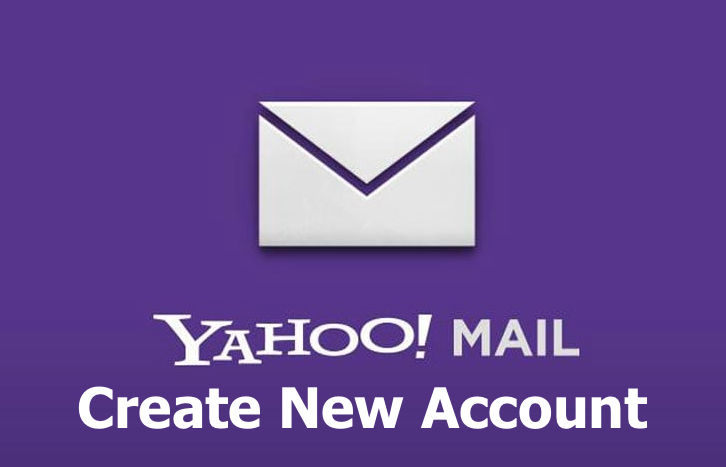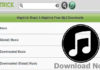This is a guide on how to create a yahoo mail account and successfully login now to discover a range of free, efficient tools to manage your email. If you follow the steps in this guide, you will experience an enhanced and organized inbox.
Email communication is a key aspect of both modern and traditional methods of staying in touch. In the modern era, email has become faster and more convenient for connecting with others. There is a wide array of email service providers available on the internet, offering free 24/7 email services for sending and receiving messages. Experience an enhanced and organized inbox.
One such popular service is Yahoo Mail, which boasts millions of users. Yahoo! Mail is a free email service provided by the American company Yahoo, Inc. It offers personal users the ability to send and receive emails at no cost, and there is an optional monthly fee for extra features. In the past, Yahoo! also offered business email services. (Source).
To gain access to Yahoo Mail and create a Yahoo Mail account, users must go through a registration process known as create Yahoo account. From the account, you can access emails, News, Finance, Advertising, entertainment, sports, shopping, weather forecasts, videos, and many more.
You can even get more when you sign up for an eligible Yahoo Plus subscription. Users can enjoy your favorite Yahoo sites and apps ad-free, Get around-the-clock access to live support for nearly any Yahoo account issue and Unlock extra savings when you sign up for eligible Yahoo Plus subscriptions – get 10%, 15% or 20% off your subscription fee. But in order to get free access to all these, you have to first process the Yahoo create account email.
Steps to Create a New Yahoo Account
To create a Yahoo account, you need to follow specific steps and provide the necessary information. Here are the steps to process the Yahoo create account email, whether through the app or website:
Create Yahoo Mail Account via Mobile App:
- First, you have to download and install and open the Yahoo Mail app from Google PlayStore or Apple’s App Store.
- Open the app and tap on the “Create new Account” link to initiate the Yahoo create account email process.
- Now, enter your accurate personal information and choose a password that is secure but memorable to you.
- After that, provide your mobile number, including the country code, for verification purposes.
- Tap on the “continue” button to proceed.
Create Yahoo Account using Yahoo Mail Website:
- Visit the Yahoo Mail website.
- Click on the “Create an Account” button.
- Enter the required personal information accurately.
- Click on the “continue” button.
- Verify your account by using your active mobile number.
In a nutshell, by following these steps, you can successfully create a Yahoo account either through the Yahoo Mail app or the Yahoo Mail website.
How to Create Yahoo Mail For Business
If you want to create a new Yahoo mail account for another person or for business purposes, you can follow these steps:
- Sign in to your existing Yahoo Mail account.
- Click on your profile icon.
- Locate and click on the “Settings” link.
- Click on the “Manage Accounts” link.
- Locate and click on the “Add Account” link.
- Click on the “Create an account” button.
- Enter the required personal information on the registration page.
- Click on the “Continue” button.
- Verify the account using the verification code sent to you.
After successfully creating and adding the new Yahoo mail account, you can easily switch between accounts to access them without needing to visit the Yahoo Mail login page each time.
By following these steps, you can either login to your existing Yahoo account or create a new Yahoo mail account to enjoy all the features Yahoo Mail has to offer.
Yahoo Mail Sign in
Once your Yahoo account is verified, you can proceed to access your Yahoo Mail account by signing in. If you’re unsure about the personal information required during the Yahoo create account email process, here’s what you need to provide as a new user:
- Biodata: First name and last name
- Password: Choose a secure and unique password for your account.
- Email Address: You can either create a new email address or use your existing email address.
- Phone Number: Provide a valid phone number for verification purposes.
- Date of Birth: Enter your date of birth.
- Gender (optional): You have the option to specify your gender during the account creation process.
If you correctly provide these personal information above, you can create a Yahoo account and access Yahoo Mail. However, if you prefer, you can use an existing email address instead of creating a new one for your Yahoo account.
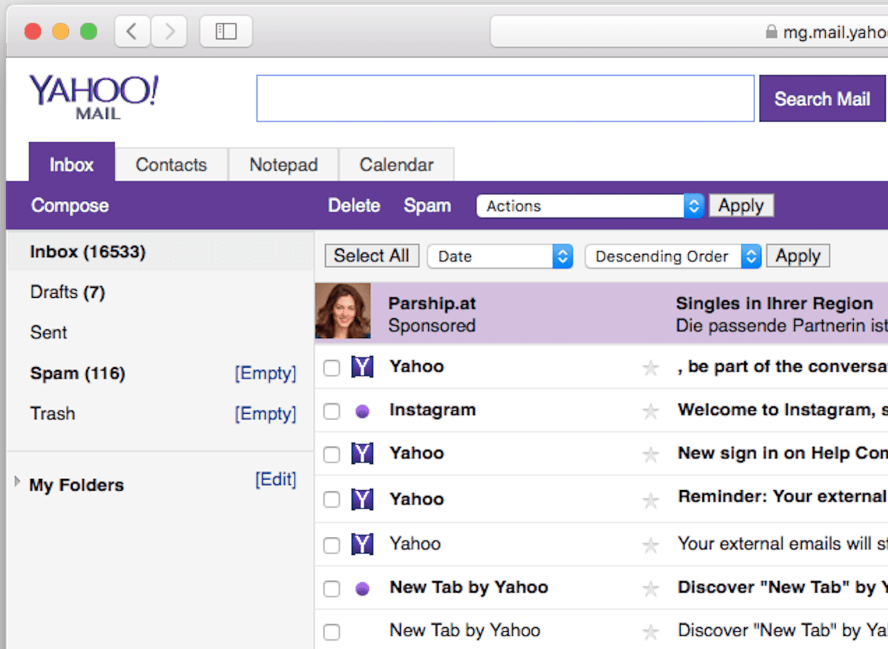
Already Existing Yahoo Mail Address Login
To login to your existing Yahoo account, follow these steps:
- Visit the Yahoo Mail website or open the Yahoo Mail app.
- Click on the “Sign In” or “Login” button.
- Enter your Yahoo email address or username.
- Click on the “Next” button.
- Enter your password.
- Click on the “Sign In” or “Login” button.
Once you have successfully logged in, you will have access to your Yahoo Mail account and all its features.
Recommendations
While using your yahoo mail account, you can troubleshoot or contact support if Emails are not Arriving my Inbox – AOL, Gmail, Yahoo, Outlook. Also, you see more update on the Best Free & Paid Email Providers for Business Services as well as Top Secure & Popular Companies. You can still choose to sign up for AOL Mail or Gmail Account if you want a change. We hope you now know how to create a yahoo mail account and login to discover a range of free, efficient tools to manage your email for enhanced organized inbox. Lastly, You can still share Files to Friends and Transfer Large Files even though they may be too big to Email.
Similar Posts
- Create New Gmail Account for Email, YouTube, Blogger
- Turn off Your iPhone Lock Screen Feature to Boost Security
- 4 Common Mail Cybersecurity Threats in your Home Computer
- AOL Mail Sign Up Steps to Create and Retrieve AOL Mail Account
- Do you Know How to Hide who You Follow on Instagram? See How