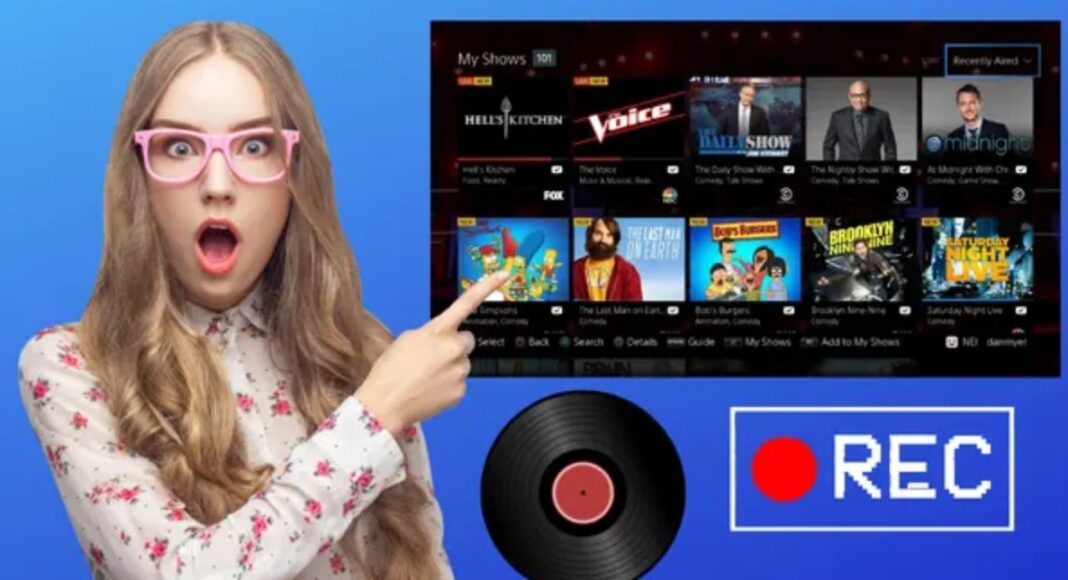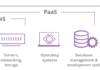This is a guide on how to watch recorded shows on PlayStation Vue. Nowadays, most people prefer TV streaming services over Cable TV. Why? Because these streaming services offer a better way to enjoy entertainment content.
While streaming movies or shows online, you can record them so that you can watch them later. To access your recorded shows on Playstation Vue, navigate to the “My DVR” section of the application. For only $35 per month, this streaming service allows you to both record shows and enjoy live TV from a selection of up to 100 channels.
But do you know how to view Previously Recorded Shows on PlayStation Vue? You can then watch the recorded shows by signing into your PlayStation Vue account, navigating to “My DVR” and selecting the recorded show you want to watch.
PlayStation Vue: The Master Guide to Sony’s Internet TV
Most Americans now use TV streaming services instead of cable TV. They enjoy streaming through services like Netflix, Hulu, Amazon TV, YouTube TV, DirecTV Now, Sling TV, and even PlayStation Vue.
In this post, we will focus on PlayStation Vue, which has become quite popular despite its short time on the market.
PlayStation Vue is a subscription-based TV streaming service with over 40 entertainment channels, including big names like ESPN, TNT, and Disney.
What is great about PlayStation Vue is that it is easy to use and works on almost any device.
Plus, you can record your favorite shows on PlayStation Vue and watch them later. This way, you we not miss out on anything. Is not that fantastic?
Is it possible to use DVR on PlayStation Vue?
Absolutely, you can use DVR on PlayStation Vue. PlayStation Vue offers a DVR feature that lets you record and save your preferred shows for up to 28 days.
To make it work, simply enable the recording feature on your streaming device. Once activated, any new episodes of the selected shows will be recorded automatically. You can find these recorded videos in your ‘My DVR’ section.
To watch your recorded shows, just log in to your PlayStation Vue account, head to ‘My DVR,’ and pick the show you want to stream.
Is it possible to view PS Vue from anywhere?
PlayStation Vue is accessible throughout the United States, covering every region. However, during the account sign-up process, you must input a zip code for your current location, which will be designated as your home area.
When you are in your home area, you can stream all the content available on PlayStation Vue in that region. However, when you are traveling, you can only watch the content available in your current destination and not from your original home area. This is because PlayStation Vue’s content is tied to specific locations.
But do not worry, the videos already stored in your ‘My DVR’ section will always be accessible no matter where you are. Just log into your account, go to ‘My DVR,’ and enjoy your pre-recorded shows.
Unfortunately, while traveling, you can not DVR local programming that is not available in your current home area.
Which devices work with PlayStation Vue?
You can sign up for and stream PlayStation Vue on a wide range of devices, including:
- PlayStation consoles (3 and 4)
- iOS devices (iOS 9 and higher)
- Roku TV
- Personal computers
- Android devices (Android 5.0 and higher)
- Smartphones and tablets
- Apple TV
- Android TV
- Amazon Fire
- Google Chromecast
You can use these devices to stream or watch your recorded videos. Additionally, you can connect up to 5 devices to your PlayStation Vue account, ensuring that everyone in the family can enjoy their favorite recorded shows TV shows.
Is it possible to watch PS Vue on your mobile phone?
Indeed, you can watch PlayStation Vue on your phone. Simply download the PlayStation Vue app from the Android Play Store or iOS App Store.
You can also access PlayStation Vue on your phone by visiting https://blog.playstation.com/tag/playstation-vue/ as long as your device can stream and you have an internet connection.
To sum it up, you can set up the recording feature on any compatible PS Vue device and then stream your recorded videos from anywhere in the US by accessing ‘My DVR’ in your account.
So, no matter where you are, whether it is a business trip or vacation, you we not miss your favorite TV shows.
Here are step-by-step instructions for recording on different devices with PlayStation Vue.
How to Record on PlayStation Vue Using Your PC
Here is how to record on PlayStation Vue using your PC:
- Go to https://vue.playstation.com/watch and sign in to your account.
- Choose “Channels” from the menu.
- Pick your favorite channel.
- Select the show you want to record.
- Click on the “+” sign under “My Shows.”
- Once done, “My DVR” will start recording the shows you’ve selected as soon as they are uploaded.
To watch your recorded programs:
- Log into your account.
- Click on “My Vue.”
- Select your show.
- Play it.
Recording on PlayStation Vue with Amazon Fire Stick or Roku
To record on PlayStation Vue using Amazon Fire Stick or Roku:
- Open PS Vue on your Roku or Amazon Fire device.
- Navigate to the main screen.
- Search for a show using the magnifying glass or go directly to the show.
- Use the down button on your remote to access the menu.
- Choose “My DVR” to set it to record the show when it airs.
- Once the show is recorded, access “My DVR” to start watching it.
For Roku:
- Press the up button on your remote.
- This will open “My DVR.”
- Select the show and press play.
For Amazon Fire Stick:
- Select “My DVR” by pressing the Menu button on your remote.
- Choose the recorded show.
- Press play to watch it.
Recording on PlayStation Vue with PlayStation 4
To record on PlayStation Vue with PlayStation 4:
- Open the service on your PlayStation 4.
- Navigate to the main screen.
- Search for your preferred channel using the magnifying glass or go directly to the show if you know it.
- Press the R1 button on your PS4 controller.
Pressing the button will activate My DVR to record the show whenever it airs.
Once the show has been recorded, press the L1 button on your controller to access My DVR. Then select your show and press play to start watching.
FAQs (Frequently Asked Questions)
How to watch recorded shows on PlayStation Vue
To view your recorded shows, simply log in to your PlayStation Vue account, go to “My DVR,” and choose the show you’d like to watch. This streaming service lets you record shows and watch live TV from up to 100 channels for just $35 each month.
Which premium channels are available on PlayStation Vue?
In addition to the bundled extras, PlayStation Vue offers premium channels that you can choose individually. Here are the options:
- HBO ($15 a month)
- Cinemax ($15 a month)
- HBO + Cinemax ($21.99 a month, $19.99 with PlayStation Plus)
- Showtime ($10.99 a month, $8.99 with PlayStation Plus)
- EPIX Hits ($3.99 a month, $2.99 with PlayStation Plus)
- EPIX Hits + Showtime ($13.99 a month, $11.49 with PlayStation Plus)
- Curiosity Stream ($2.99)
- Fox Soccer Plus ($14.99 a month)
- Hi-Yah ($2.99 a month, $1.99 with PlayStation Plus)
How to Utilize the Fix Your Location Feature on PlayStation Vue
To use the Fix Your Location feature on PlayStation Vue, follow these steps:
- Open PlayStation Vue in your web browser and log in to your account.
- Click on your Account name.
- Go to settings.
- Choose Manage Subscription.
- Then, click on Subscription Summary.
- Click on Fix Your Location and follow the provided instructions.
How can I sign up for PlayStation Vue?
Subscribing to PlayStation Vue is straightforward, much like any other service. Here is how:
- Visit the website in your preferred web browser.
- Click on Start Free Trial.
- Enter your ZIP code (for local channel access).
- Pick your desired plan (all three lower-priced plans offer free five-day trials).
- Select any premium channels you want.
- Sign in with your existing PlayStation ID or create a new one.
- Provide your credit card details.
- Activate your devices with PS Vue.
What additional features can you find on PlayStation Vue?
Sports Bundle
For just $10 per month, you’ll receive:
- NFL RedZone
- MLB Network Strike Zone
- ESPN Goal Line
- ESPN Bases Loaded
- ESPN Classic
- beIN Sports en Español
- FOX College Sports Central
- FOX College Sports Pacific
- Longhorn Network
- Eleven Sports
- GINX eSports TV
- Outside TV
- 16 regional FOX sports networks
- 7 regional NBC Sports networks
- 3 Stadium channels.
Spanish Pack
This is a package with Spanish-language content. For $4.99 per month, you will receive:
- Baby TV
- beIN Sports en Español
- CINE SONY
- CNN Español
- Discovery en Español
- Discovery Familia
- FOX Deportes
- FOX Life
- Nat Geo Mundo
- Universo
Deluxe Package
For $13.99 per month, you will have access to EPIX Hits and Showtime. (PlayStation Plus subscribers will enjoy a $2 monthly discount.)
Conclusion
Learning how to access previously recorded shows on PlayStation Vue is a valuable skill for users who want to make the most of their entertainment experience.
Keep in mind that recording HBO, ESPN Classic, Showtime, or Cinemax is not possible. Additionally, Fox, FX, and FXX do not allow fast-forwarding of their DVR-recorded shows. The best part is that the DVR feature comes at no extra cost, unlike Sling TV’s DVR service.
With the convenience of recording and the flexibility to watch these shows on a variety of devices, PlayStation Vue offers a seamless way to keep up with your favorite content.
Recommended Topics
- Hollywood Bets is Available for PC, Android App Download and iOS users
- The 10 Best VPN Services for Changing your location and IP address
- Where and How to Purchase Gift Cards in Nigeria – Buy Online with Debit Card
- Apple Vision Pro VR Headset Features, Price, Spec, Video and Release date
- Top Cloud Gaming Platforms for Windows, Mac, Android, PS4, PS5