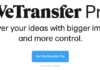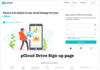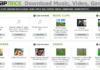How to Transfer Big Files with WeTransfer 2021 updates. WeTransfer is a simple file transfer service that makes it simple to send huge files to friends or colleagues. You can send files up to 2GB in size using the free WeTransfer service; no login required. WeTransfer Plus users can send files up to 10GB in size; login required. You do not need to build an account to use the free service.
A Tip Before you Transfer Big Files
You are not limited to sending files to others; you may also send them to yourself. Assume you need to take a huge video file home from work. Simply use your personal e-mail address as the From address and your work e-mail address as the To address. When you get home, your file will be waiting for you to download.
Download WeTransfer for Desktop
WeTransfer vs Dropbox Business | File Sharing Comparison & Alternatives
How to Transfer Big Files with WeTransfer
Here’s how to use the free WeTransfer service to transfer huge files (see Figure 1):
- Go to www.wetransfer.com in your browser.
- You’ll probably see a promotion for WeTransfer Plus the first time you visit WeTransfer. Tap Skip if you’re not interested.
- The Terms and Conditions dialogue box will appear the first time you visit WeTransfer. To continue, press I Accept. If you use a different Web browser or clear your browser cookies, you should not see this dialogue box again.
- Click the +Add Files button in the Send Up to 2GB dialogue box and navigate to the file you want to send. After you’ve added the file, press the +Add More Files button to add more. You will also see how much transfer space you still have.
- Select +Friend’s Email from the drop-down menu and enter the recipient’s e-mail address. You have the option of adding up to 20 e-mail addresses.
- Fill in your e-mail address by clicking +Your Username.
- To send an optional message to your recipient, click in the Message text window.
- Click the Transfer icon.
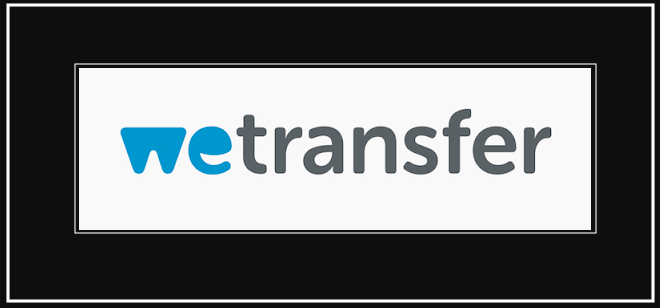
That’s what there is to it! Your message and a download connection will be sent to your friend or colleague via email. When the receiver has downloaded the file, WeTransfer will inform you.
WARNING ABOUT WETRANSFER SAFETY
WeTransfer is a cloud storage service, which means it saves your files on its servers for the person to whom you’re sending them to download. Be vigilant about what you share, as with any cloud storage service, because cloud storage services have been compromised in the past. if you lost your data, then read my article on Cloud storage Data recovery process.
Fortunately, your files only remain on WeTransfer’s servers for seven days when you use the free service, so the window of opportunity for anyone to break into them is small.
Trending for this week on We Transfer Online files Sender
- First: WeTransfer App Pro Alternatives – Plus Websites
- Second: WeTransfer Forgot your password – Recover Account
- Third: WeTransfer Pro – Upgrade Your File Sharing Account
- Fourth: WeTransfer Plus Login Guide – Free File Transfer Service