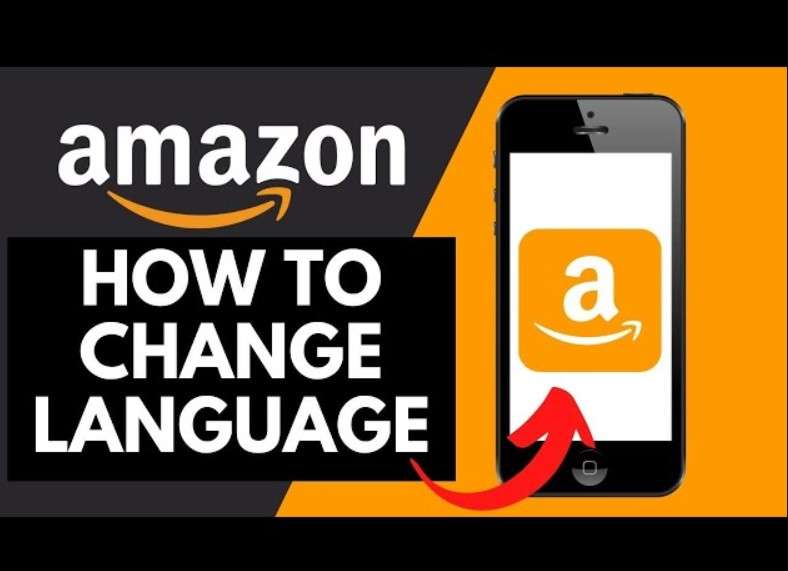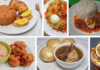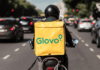Are you curious about how to modify the language settings on Amazon? Amazon, being a global platform, offers a wide array of language options to cater to its diverse user base across numerous countries. If you’re interested in gaining a deeper understanding of the language customization options provided by Amazon, continue reading to explore the details further.
How to Change Amazon regional Language
Amazon provides different regional language choices, but the options can vary based on where you are.
Each Amazon website specific to a region allows you to use local languages. For example, in the US, you can choose between English and Spanish. In India, customers can select from Hindi and a few other regional languages.
If English is not your first language, using the Amazon website might be difficult.
The good news is that changing the language on the app and desktop site is easy.
Here is how change language on the Amazon desktop website:
- At the top of the Amazon website, find the flag icon next to the search box.
In some country-specific versions, you might see a globe icon in the same spot. This globe icon displays the current website language with a two-letter code above it.
- Hover your mouse over the flag or globe icon to see the list of languages available. The number of languages offered may vary depending on your location.
- Select your preferred language and confirm the change.
In some country-specific versions
You might see a globe icon in the same spot. This globe icon displays the current website language with a two-letter code above it.
- 1. Hover your mouse over the flag or globe icon to see the list of languages available. The number of languages offered may vary depending on your location.
- 2. Select your preferred language and confirm the change.
- 1. If you want to switch back to English, just repeat the same steps and select “English.”
- 2. If you ca not see the globe icon next to the search box, it means the website is only available in one language.
To find the Amazon website language you want, you can change your region.
Use the language drop-down menu and choose “Change country/region.
Select an alternative country, then click on “Go to Website” within the drop-down menu labeled “Select your preferred country/region website.”
Amazon will either present the regional information in a new tab, where it will be displayed, or offer you choices for regional languages. This ensures that the user is given a convenient and versatile experience while accessing regional content on the platform.
Helpful Insights
- Safest Ways to Make Online Payment to Keep You Safe from Fraud and Theft
- Best Affordable Duck Calls to Buy Right Now at Amazon for Hunting Beginners
- Deleting Videos From Amazon: How to Remove Videos From Amazon Library
- Netflix Subscribers Rate Increases after Password Sharing Clampdown
- Follow these Steps to Get Rid of PMI – Private Mortgage Insurance
How to Change the Language on Amazon Using Mobile App
To change the language on the Amazon app for your iPhone, iPad, or Android device, follow these steps:
- 1. Open the Amazon app on your smartphone or tablet.
- 2. Tap the three-line symbol at the bottom of the screen to access Settings.
- 3. Under “Settings,” choose “Country and Language.”
- 4. Tap “Language” and select your preferred language from the list.
- 5. If you want to switch back to English in the future, just repeat the same steps and choose “English.”
Keep in mind that the number of languages available on your mobile app can vary depending on your country, similar to the desktop version.
How to Update Your Phone Number in the Amazon App
To update your mobile number on Amazon, please use the Amazon website and follow these steps:
- 1. Go to the Amazon desktop website.
- 2. Navigate to the “Change Account Settings” page.
- 3. Click on “Edit” next to your phone number.
- 4. Enter your new phone number and click “Continue.”
Note: You will receive a verification code via text message.
- Enter the verification code in the designated field.
- Click “Verify.” After re-entering your mobile-only password, click on the “Save Changes” option. Following this, proceed to select the “Done” option. This sequence of actions ensures that your updated information is securely saved and the process is completed.
Bottom Line
In conclusion, the adjustment of settings on Amazon is deemed a straightforward process that can be significantly improved upon for those who prefer to navigate the platform in their chosen language. Whether the Amazon desktop website or the mobile app is being utilized, the steps outlined in the article are presented in a clear and accessible manner, providing a user-friendly guide to facilitate this modification.
Related Articles
- Amazon Pay for Customers and Merchant’s Fees, Alternatives
- Amazon Entry Level Jobs Online – Applicant Eligibility and Recruitment Process
- Amazon Web Services (AWS) and Cloud Computing Courses for Beginners
- Amazon Pay Signup & Login Guide for Online Payment Service Platform
- Countries Accepted by Amazon Seller Registration to Sell Your Product
- AWS EC2 Pricing Calculator on Demand – Amazon Web Service