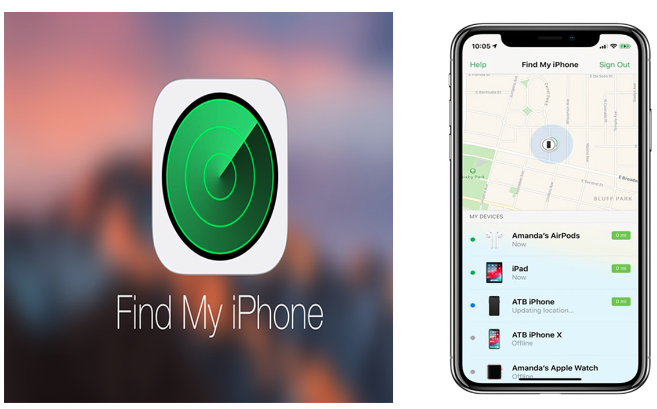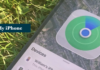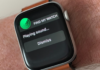The Find My iPhone App in your phone is to help you locate lost or stolen iOS device using the internet using your Apple ID. Loosing your phone is sometimes inevitable. But have you ever experienced the dreadful feeling in your chest when you reach for your iPhone and it’s not there?
Misplacing or losing your iPhone can be a terrible experience. However, Apple has made it easier for its users to locate their missing iOS devices by using the Find My iPhone app. In this article, we will explain how to use this app and its features in detail.
First and foremost, the Find My iPhone app is a free app that can be found on all iOS devices such as the iPhone, iPad touch, or Mac. This app is user-friendly and also helps you clear your private information, preventing it from falling into the wrong hands if you can’t keep track of your device.
How to Use the Find My Phone Features in your Mobile Phone
To use the Find My iPhone app, your device must be on and have internet connectivity. The app is installed automatically on every iOS device to secure and keep the phone safe. All that’s left is for you to sign in with the Apple ID that you use for your iCloud.
Enabling the Find My iPhone app allows you to protect your information and data on your device. Setting up the app is easy. Simply launch the Find My iPhone app from any iPhone or iPad, log in with your iCloud ID, and tap on the name of the device you want to track. From there, you can tap on actions at the bottom of the app, which are either Play sound, lost mode, or erase.
Read also:
- Do Nothing, But These 6 Things After Unboxing your iPhone
- How to Set up Cash App in Your Mobile Smartphone
- Mac POS Software for iPAD & iPhone System Users
First Point of Action if your iPhone goes Missing
If you are trying to find your lost or stolen phone, there are a few steps you can take to locate it:
1. Log into your phone’s account:
Most smartphones require users to create an account when they first set up the device. For example, if you have an iPhone, you can use your Apple ID to log into iCloud.com. If you have an Android phone, you can use your Google account to log into the Google Find My Device service. Once you log in, you should be able to see the location of your phone on a map.
2. Ring your phone:
If you’re not sure where your phone is but think it might be nearby, you can try ringing it using the “Find My Device” feature. This will cause your phone to make a sound, even if it’s on silent.
3. Lock your phone:
If you can’t find your phone and you’re worried about someone accessing your personal data, you can remotely lock your phone using the “Find My Device” feature. This will prevent anyone from using your phone until you unlock it with your password.
4. Erase your phone:
If you’re certain that you won’t be able to recover your phone and you’re concerned about someone accessing your personal data, you can remotely erase all the data on your phone using the “Find My Device” feature.
In a long run, it’s important to note that in order to use these features, you must have previously enabled them on your phone. If you haven’t already done so, take a few minutes to set up these features now, so that you’ll be prepared if your phone is ever lost or stolen. Use the find my phone login guide below for more.
How to Find My iPhone or iPad
If you want to find your stolen iPhone or any other device, sign in to iCloud.com/find. You can also use the Find My app on another Apple device that you own. If your iPhone, iPad, or iPod touch does not appear in the list of devices, then your “Find My app” was not turned on. However, you can still protect your account if “Find My” was not turned on.
How do I set up “Find My iPhone” on My iOS Device?
If you want to set up the Find my Phone App on your iPhone and iPad:
- Launch the Find my iPhone app from any iPhone or iPad
- Login in with your iCloud ID
- Tap on the name of the device you will track
- Tap on actions at the bottom of the app which are either Play sound, lost mode, or erase.
How Do I Find My Lost iOS Device with the Find My iPhone?
If you want to find your lost or stolen iPhone, iPad or any other device, simply sign in to https://iCloud.com/find with your Apple ID. You can also use the Find my app on another Apple device that you own to trace your lost phone.
Can I Find My iPhone when its offline?
Finding your iPhone when it’s offline can be challenging, but it’s not impossible. When your iPhone is offline, it means that it’s not connected to a Wi-Fi network or cellular network. In this case, you can try the following options:
- Use Find My iPhone app: If you have enabled Find My iPhone on your device, you can use the Find My iPhone app on another device to see the last known location of your iPhone. The app will show you the last location where your iPhone was connected to a Wi-Fi or cellular network.
- Enable Lost Mode: If you have enabled Lost Mode on your iPhone, it will lock your device and display a message on the lock screen with a phone number where you can be reached. This way, if someone finds your iPhone, they can contact you and return it.
- Wait for it to connect: If your iPhone is lost or stolen, it’s possible that someone may find it and connect it to a Wi-Fi or cellular network. In this case, you will receive a notification about the location of your device.
- Contact your carrier: You can contact your carrier and report your iPhone as lost or stolen. They may be able to track your device using the IMEI number and help you recover it.
Note: It’s always a good idea to keep your iPhone connected to a Wi-Fi or cellular network to enable the Find My iPhone feature and ensure that you can locate your device when needed.
Conclusion
In summary, the Find My iPhone app is an essential tool for all iOS device users. With its easy-to-use features and ability to locate your lost or stolen device, it gives users peace of mind knowing that their device and personal information are protected. By using the Find My iPhone, you can Sign in to iCloud to access your photos, videos, documents, notes, contacts, and more.
Continue Reading Below:
- Download Wetransfer .Zip File & Unzip on your Phone
- Downloading .zip File on your iPhone, iPad & macOS PC