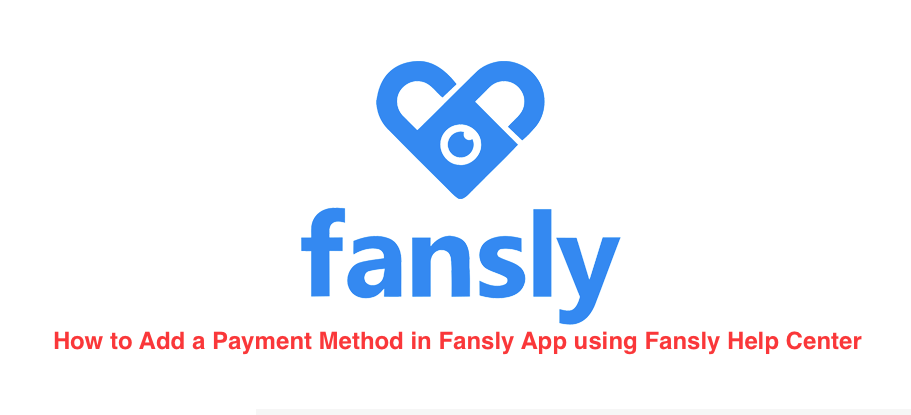This is a fast guide on how to add a payment method to your Fansly application so that you can easily access your any photos, videos and chatroom.
The procedure is simple. To add a payment method, simply select the Add Payment Method tab, and then select Add Card.
Note that if you’re unable to add a card, please make sure you refer to Fansly Help Center for additional information. It is for your own betterment.
Accepted payment methods
For now, Fansly currently accept almost all credit, debit and reloadable cards. According to them, they’re always working on adding additional payment methods for seamless transactions.
Again, if at any time you’re having difficulties adding your card, please don’t hesitate to reach out to Fansly Support page by sending an email to support@fansly.com. Additionally, you can reach them via their support request form so they can troubleshoot with you directly. Its free of charge.
Unable to add a credit/debit card or payment declined
Sometime, people get issues with their payment of Fansly. But if you are unable to add a card or your payment is declined, the first thing to do is to make sure your card is valid. Secondly, check & be sure that it is not restricted nor expired. Thirdly, you can also ensure that it is capable of processing international transactions. Fourth, double-check that you entered your card details correctly without mistake. You can confirm by matching the details with the information on your card statement. Simple as ABC.
If you’re still encountering issues, please try the following to troubleshoot further:
- Add your card using a different web browser and/or device (laptop or a computer, if possible).
- Clear your browser’s cache and cookies before signing into your Fansly account again.
- Disable any unnecessary third-party extensions/plugins installed in your web browser.
- Refrain from using a proxy/VPN/other services that may be hiding your real IP address.
After trying all the above measure and you were still not able to resolve the problem, try re-adding your card after 24-hours later. One other thing to do is to try adding an entirely different card.
On the other hand, if your purchases are being declined by your card issuer, please contact your provider to whitelist transactions from Select Media. Always try to reach out to Select Media LLC directly at support@fansly.com for further assistance.
Can Fansly add my preferred payment method
Fansly support team are continually working on adding additional methods of payment. In addition, they love hearing about your favorites! Therefore, do not hesitate to contact Fansly support via email at support@fansly.com.
How does a Fansly transaction appear on my credit card statement?
Fansly transactions will appear as “Select Media LLC” on credit card statements.
Is my credit card information safe
Is it safe to use my card in Fansly website and app? Yes, your credit card information is safe! For all we know, Fansly does not store any payment information. Your payment information is stored by a third-party payment processor, such as CCBill. These are the Best Ways to Prevent Fraud on Credit Card with Identity Theft Detection. Check it out.
Such third parties may impose additional terms and conditions governing payment processing, and you are responsible for abiding by such terms. The fansly site further disclaim any liability associated with your violation of such terms. Your payment information is only used to process transactions you make on Fansly.
Unable to use wallet balance
To those having issue with their wallet, if you’re unable to use your wallet balance, please make sure you have sufficient funds for your purchase. If the problem persists, please reach out to Select Media LLC support team via email to support@fansly.com.
How does a Fansly transaction appear on my credit card statement?
Fansly transactions will appear as “Select Media LLC” on credit card statements.
Related Posts
- Fansly Accepted Payment Methods for Subscribers
- How to use Fansly App to Start Interacting With Your Fans
- Fansly Payout Methods For Content Creators – How to Receive Payment
- Fansly Earnings Revenue: How Much Money do Models Make on the App