The lock screen on your iPhone allows some features to work without requiring you to unlock your phone, but this can be a potential security risk. Some iPhone cases double as wallets, allowing you to carry your phone and credit cards together.
This means that if you lose your phone and its case, someone could potentially use your credit card information for fraudulent purchases. Changing your iPhone settings can help prevent unauthorized access to your phone and bank account.
One such risk is if someone gains access to both your credit card information and your iPhone. They could respond to text messages from your bank, authorizing fraudulent purchases without needing to unlock your phone. In fact, one Reddit user reported losing more than $9,000 this way.
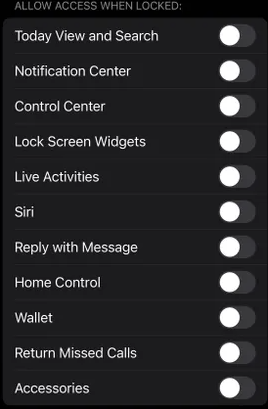
The ability to reply to text messages from your iPhone’s lock screen was first introduced in iOS 8. While convenient, this feature can also be exploited by scammers. Fortunately, you can safeguard your privacy by disabling this feature. Here’s how to turn off the “Reply from lock screen” option.
Turn off Reply from lock screen
- Tap Settings.
- Tap Face ID & Passcode.
- Enter your Passcode.
- Go to Reply with Message under Allow Access When Locked and tap the slider to off.
Going forward, when you receive a text, you’ll need to unlock your phone to reply.
Turn off other iPhone lock screen features
Your iPhone’s lock screen can provide access to several features, including Siri, which allows anyone to make calls, send texts, and locate connected devices, such as your car, without unlocking your phone. If your car tracking setting is turned on, someone with access to your phone could track your vehicle’s location.
Additionally, you can access your Home app from the lock screen, which displays smart home devices connected to your phone, such as security equipment and digital door locks. If someone gains access to your iPhone, they could potentially monitor your security cameras and unlock any unlocked doors, giving them access to your home.
Lastly, the Wallet app can also be accessed from the lock screen, although it may be challenging to send money without authentication. However, someone could still use your digital keys or pay for a transit fare without unlocking your phone’s screen.
Read also:
- Do Nothing, But These 6 Things After Unboxing your iPhone
- How to Set up Cash App in Your Mobile Smartphone
- Mac POS Software for iPAD & iPhone System Users
Turn off iPhone to access digital keys or pay for a transit fare
The process for turning off these features is the same as before.
1. Tap Settings.
2. Tap Face ID & Passcode.
3. Enter your Passcode.
4. Under Allow Access When Locked, tap the sliders next to the features you want to turn off.
To enhance the security of your iPhone, you have the option to disable the features mentioned above, or you can choose to disable all lock screen features, ensuring that only you can access your phone.
Disabling these features does not affect the notifications you receive on your lock screen. To customize your notifications, you will need to go to Settings > Notifications. By turning off lock screen features, you will not be able to interact with any notifications until you unlock your phone, which helps to safeguard your privacy and security in case of phone loss.
For more information on enhancing the security of your iPhone, explore other settings to keep off your lock screen, as well as the benefits and methods of using the Find My app.