Enabling the iPhone SIM PIN is an optional measure that can restrict unauthorized use of a SIM card for phone calls or cellular data. Whenever the SIM card is removed or the device is restarted, it will automatically lock and show “Locked SIM” in the status bar.
To access phone and data services, a 4-digit PIN must be entered to unlock the device while it is in the locked state.
How to Turn your SIM PIN on or off
- Go to Settings > Cellular > SIM PIN
- Turn on your SIM PIN on or off
- In case you are asked to enter the SIM PIN, input the default SIM PIN for Optimum Mobile which is “1234” if you haven’t set up your own SIM PIN previously.
- Tap Save
Read also:
- Do Nothing, But These 6 Things After Unboxing your iPhone
- How to Set up Cash App in Your Mobile Smartphone
- Mac POS Software for iPAD & iPhone System Users
Forgot your SIM PIN or don’t know your SIM PIN?
If you cannot recall your SIM PIN, or do not have knowledge of it completely, or your SIM card has been locked due to incorrect attempts, the default SIM PIN for Mobile network is “1234”.
Keep in mind that entering an incorrect SIM PIN three times will result in the SIM card being locked on your mobile device. What to do in such case:
- Input the default SIM PIN for your network Mobile which is usually “1234”.
- If the default SIM PIN does not work, get in touch with us via message to acquire your SIM card’s unique PIN Unlock Key (PUK) in order to unlock the SIM card.
- Next step is to enter the PUK code into your mobile device.
- Lastly, set a new SIM PIN of your choice.
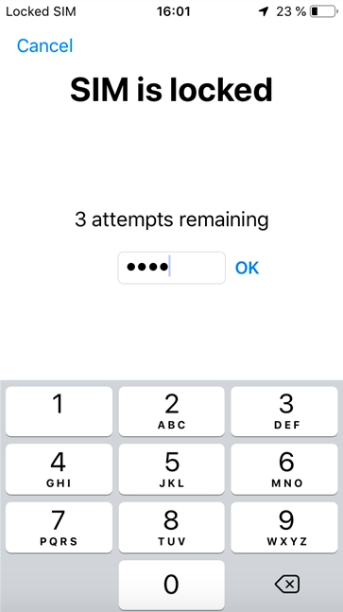
Please be aware that if you enter an incorrect PUK code 10 times, your SIM card will be permanently locked. In such a situation, you will be required to replace it with a new SIM card.
How to find SIM PIN on iPhone
To find your SIM PIN on an iPhone, follow these steps:
- Open the “Settings” app on your iPhone.
- Tap on “Mobile Data” or “Cellular Data” (depending on your region).
- Tap on “SIM PIN” or “PIN”.
- Your SIM PIN will be displayed on the screen.
If you haven’t set up a SIM PIN, the option to view or generally change the SIM PIN will not be available in the settings.
Similar Posts:
- Find My iPhone App Helps to Locate Your Lost or Stolen iPhone
- Turn off Your iPhone Lock Screen Feature to Boost Security
- How to Disable Find My iPhone – Turn it off Completely
need to contact the carrier that the phone is locked to. Here are the steps you can follow:
- First of all, check if your iPhone is eligible for carrier unlocking. You can check this by contacting the carrier that the phone is locked to and asking if they can unlock it. The carrier may have certain requirements that need to be met before they can unlock your iPhone.
- Secondly, provide the carrier with the necessary information. The carrier may ask for your iPhone’s IMEI number, which you can find by going to Settings > General > About on your iPhone.
- Thirdly, wait for the carrier to process your request. It may take several days for the carrier to process your request and unlock your iPhone.
- Finally, once the carrier has unlocked your iPhone, follow their instructions to complete the unlocking process. This may involve inserting a new SIM card or connecting your iPhone to iTunes.
Note that unlocking your iPhone may void your warranty, and you should proceed with caution. Lastly, it’s also important to note that unlocking your iPhone does not mean that it will work with all carriers – it will still be subject to compatibility limitations.