The popularity of ChatGPT especially on Apple Watch shows no signs of slowing down. The chatbot continues to expand its presence across various platforms. With the release of the chatbot’s developer API to the public, many developers have taken advantage and started creating their own apps and experiences.
If you followed our guide on using ChatGPT with Siri, you have an idea of what we’re talking about. However, you may be surprised to learn that wearables are also part of the equation. It’s now possible to use ChatGPT directly from your wrist!
In this article, I’ll show you how to use ChatGPT on your Apple Watch without any complicated steps. So grab your Apple Watch, keep your phone close, and let’s get started.
In 2023, it’s possible to use ChatGPT with an Apple Watch. Not only will we provide instructions on how to set it up, but we’ll also guide you through creating an Apple Watch complication for ChatGPT. If you prefer to follow that process, refer to the table below:
How to Set Up and Use ChatGPT on Apple Watch
Let us learn how to set up and use ChatGPT on your Apple Watch with the newly launched app, watchGPT. Note that this is a paid app priced at $3.99.
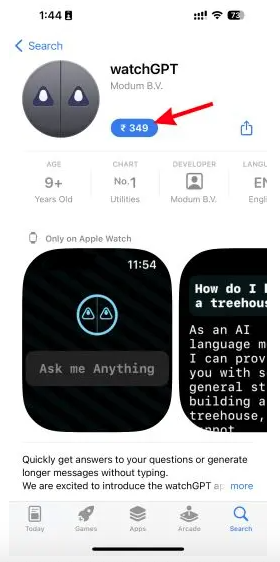
If you’re willing to make the purchase, follow the simple steps below:
- Go to the App Store and purchase watchGPT. Once bought, the app will install directly onto your Apple Watch.
- Open the Apple Watch app list by pressing the crown, and scroll down until you find watchGPT. Tap to open it.
- You’ll be greeted by watchGPT’s mascot. Tap the “Ask me Anything” box and enter your question. Press “Done” to initiate the app’s thinking process.
- After a few seconds, watchGPT will display the answer, which you can scroll through. Now, you have the power of ChatGPT on your wrist!
- If you want to share the answer, scroll down and tap “Share”. You can choose to send the answer via iMessage or email, making it convenient when you need to send a quick response.
How to Add watchGPT as a Complication
To add watchGPT as an Apple Watch complication, follow these steps:
- Press and hold on the watch face until the “Customize” option appears.
- Tap “Edit” and swipe left until you see the “New” option.
- Tap “New” and choose the watchGPT app.
- Adjust the complication’s position, color, and size to your preference.
- Tap “Set as Complication” to save your changes.
Note that while watchGPT works like ChatGPT, there is an unknown word limit that may cause the app to throw an error message when generating long answers. Nonetheless, the app works well and provides speedy responses. The developer plans to add more features in the future, such as support for longer conversations and the ability to add API keys.
How to Add watchGPT as a Complication
Navigating to the app drawer for the watchGPT app constantly can get tedious. Thankfully, you can easily add the ChatGPT app as an Apple Watch complication for quick use. Follow the steps below to do so.
1. To access editing mode on your home screen, press and hold the watch face.
2. From there, select the “Edit” button.
3. Next, swipe left until you reach the complications tab, and select the complication you wish to replace. In this case, it’s the bottom right complication. A list of available complications will appear, and you should scroll down until you see watchGPT.
4. Once you’ve selected it, tap anywhere on the screen or press the crown to return to the watch face.
That’s it! You now have ChatGPT readily available on your Apple Watch home screen for quick conversations anytime you like.
Now, access ChatGPT right from your wrist with this app
First, touch and hold the watch face on the home screen to enter editing mode. From there, select “Edit” and swipe left until you reach the complications tab. Tap on the complication you wish to replace, and scroll down until you see watchGPT. Once selected, tap anywhere or press the crown to return to the watch face. And that’s it – ChatGPT is now accessible on your Apple Watch for quick chats whenever you want.
Add ChatGPT to Your Apple Watch Easily
While the wearable version of ChatGPT is currently limited, the full version offers many exciting features. For example, you can use ChatGPT Chrome extensions to bring the chatbot to your browser for easy access. If you ever get bored with ChatGPT, there are also many ChatGPT alternatives to explore and see where your imagination takes you.
There are also other methods of using Chatbots on Whatsapp. You can also see the next post where I explained how Snapchat My AI Chatbot and WhatsApp was incorporated the OpenAI chatGPT.